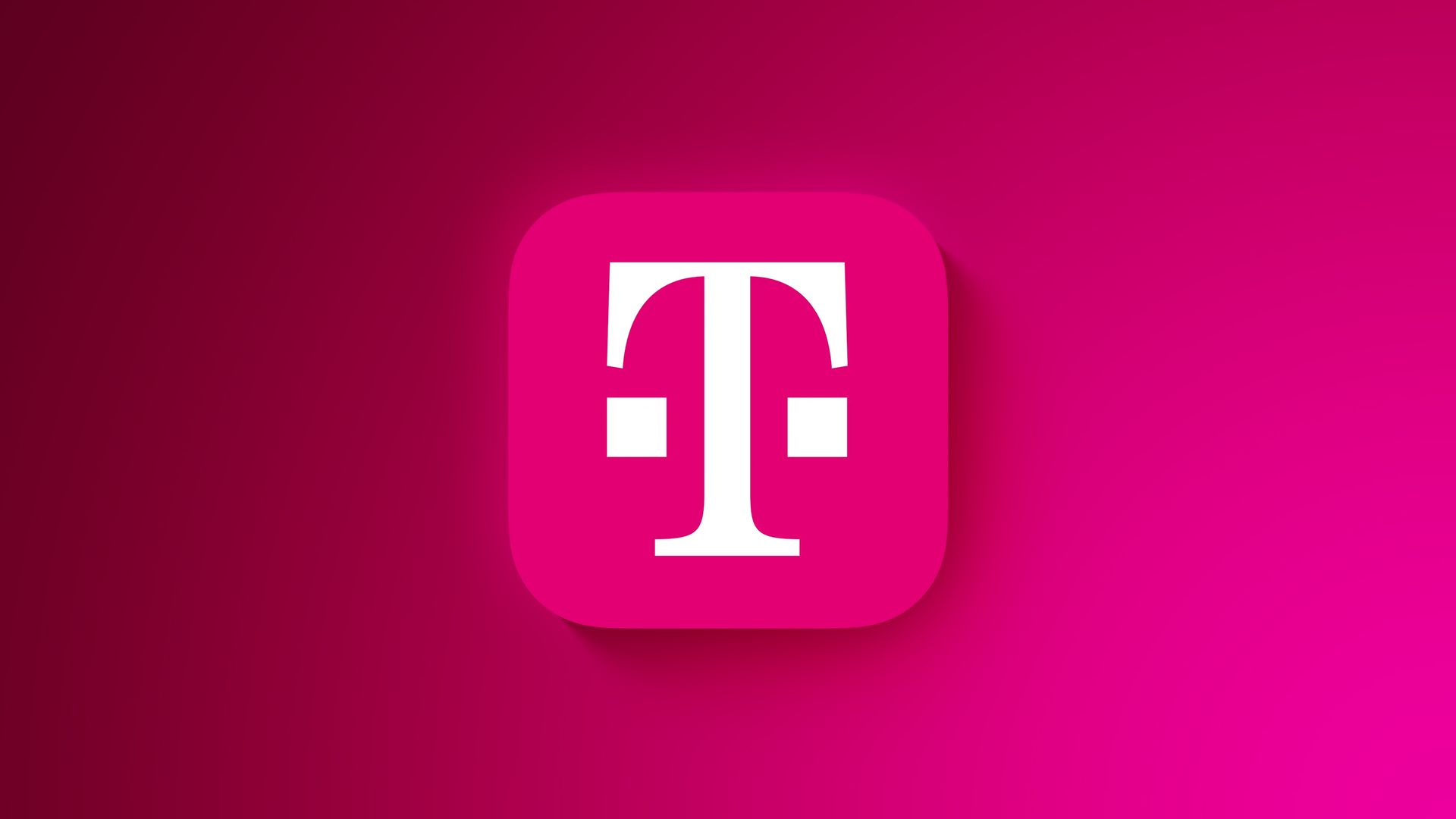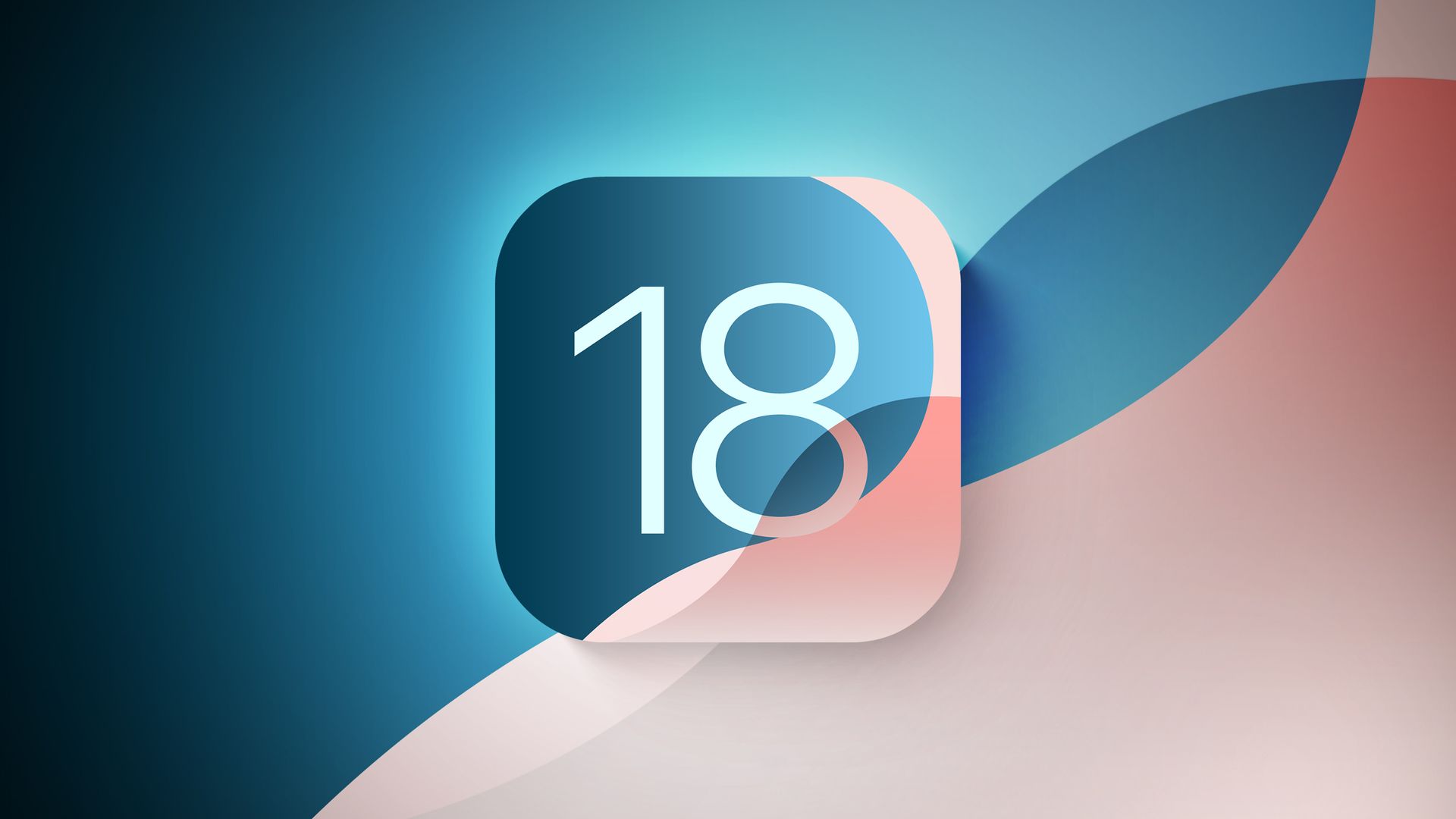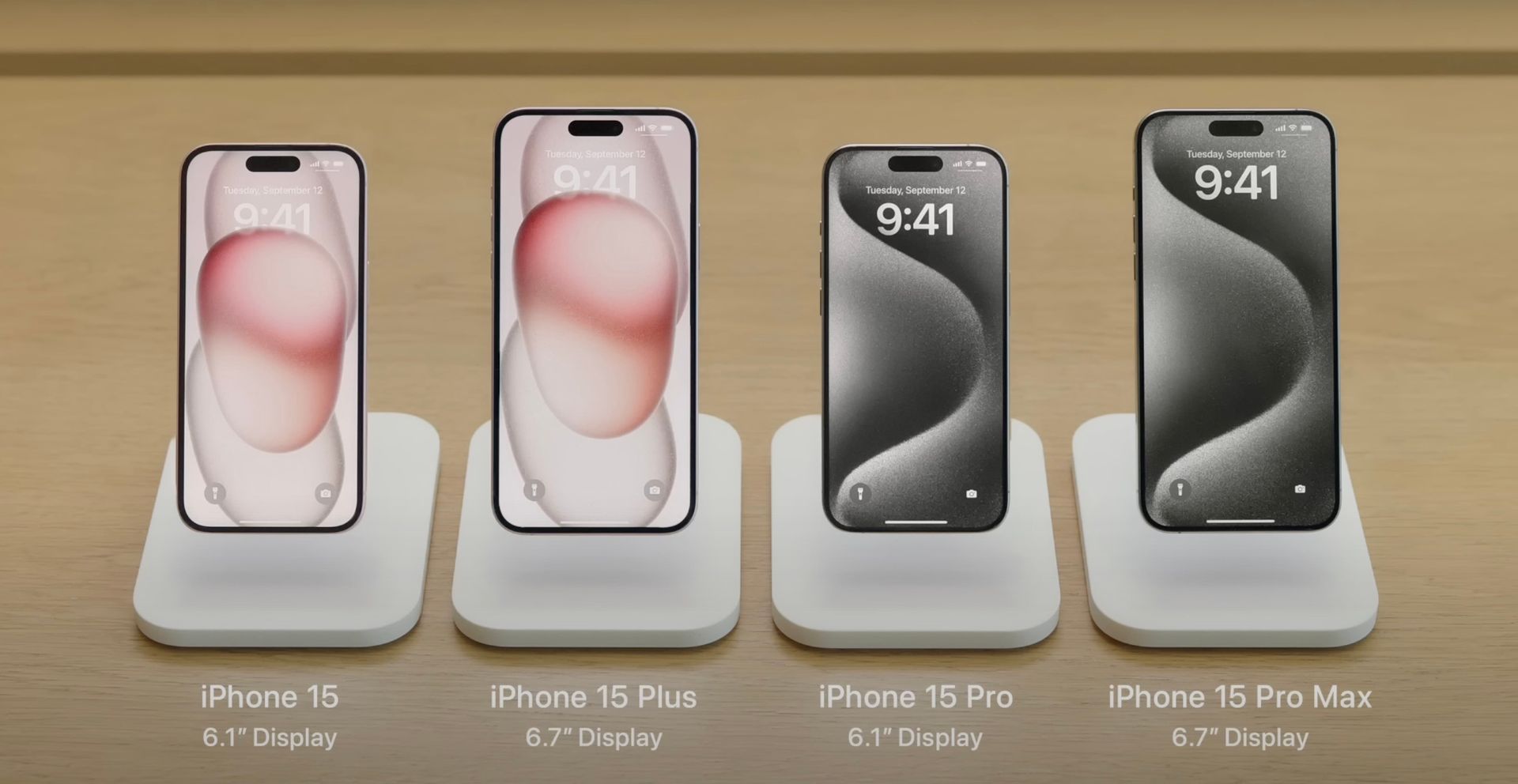Auto-Populate iPhone Home Screen With Your Most Used Apps
Tim Hardwick • July 25, 2024

- With your iPhone unlocked, swipe to a Home Screen page with at least two free rows available.
- Press and hold the empty space on the Home Screen until the apps start to jiggle.
- Tap the " + " button in the top-left corner of the screen to access the widget gallery.
- Search for "Siri Suggestions" in the widget gallery or scroll through the list to find it.
- Tap the Siri Suggestions widget option, then choose the first option showing two rows of apps by tapping Add Widget
.
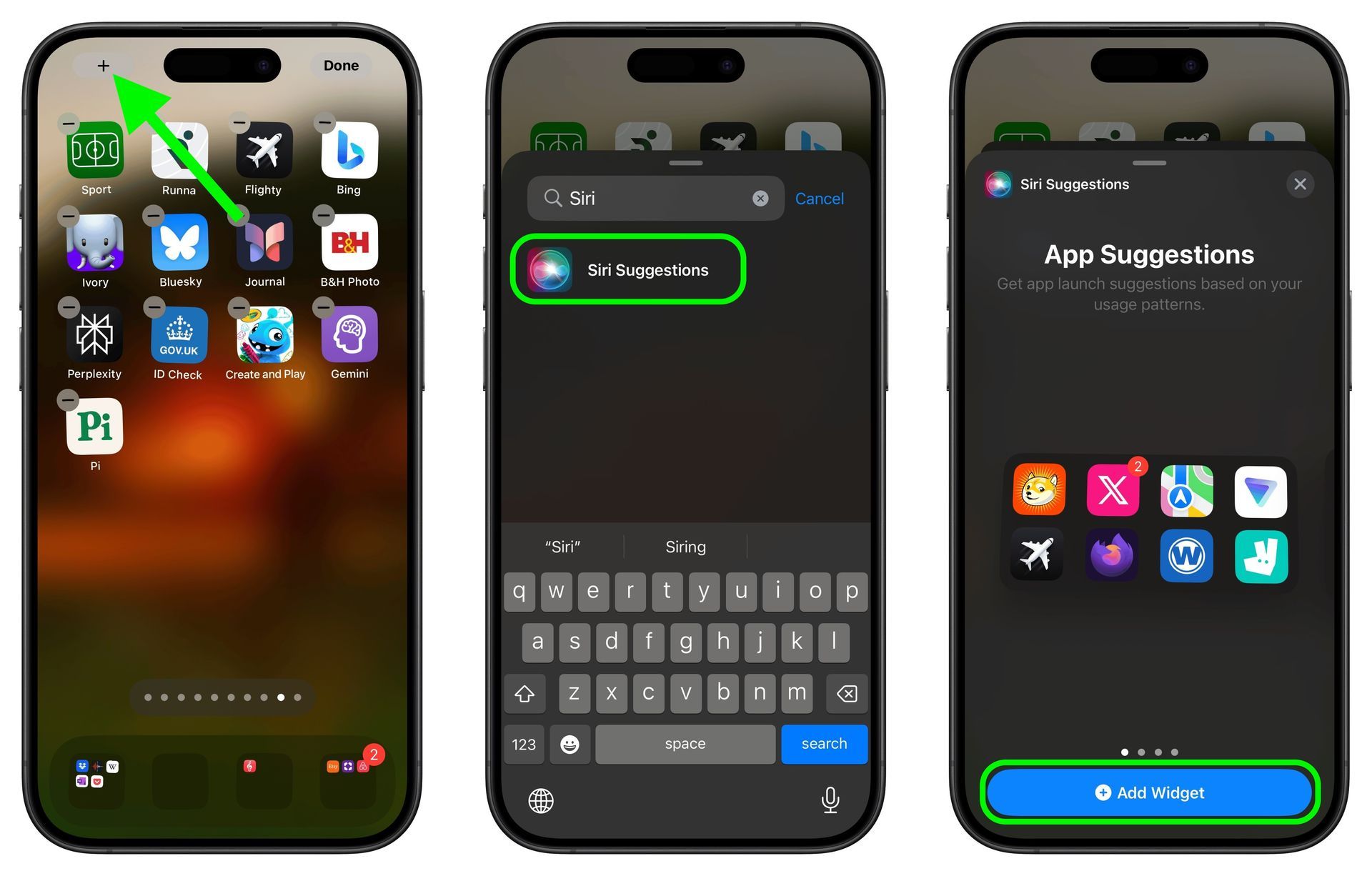
- Drag the widget to a fresh new page containing no other apps.
- Add another instance of the Siri Suggestions widget by tapping the "+" button in the top-left corner of the screen again, then selecting it in the widget gallery, just like you did for the first one.
- Add a third Siri Suggestions widget in the same way.
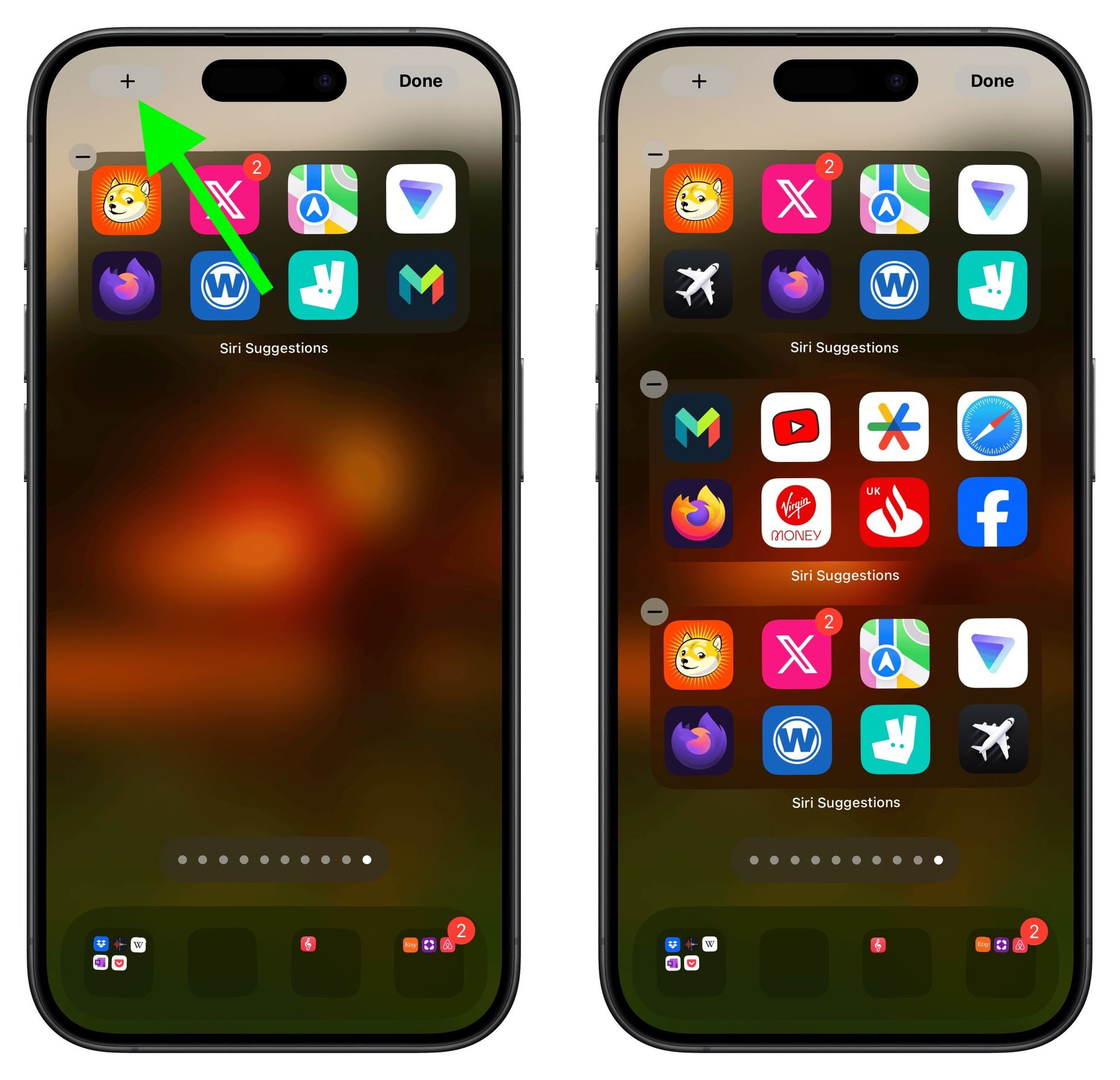
- Next, tap the row of dots representing your Home Screen pages.
- In the Home Screen grid that appears, touch and drag the page of widgets you just made and move it so that it's the first Home Screen page (the one you see when you unlock your iPhone). The others will move to make way in response to your drag action.
- Tap Done
in the top-right corner of the screen when you're happy with the new arrangement, then tap Done
again to exit jiggle mode.
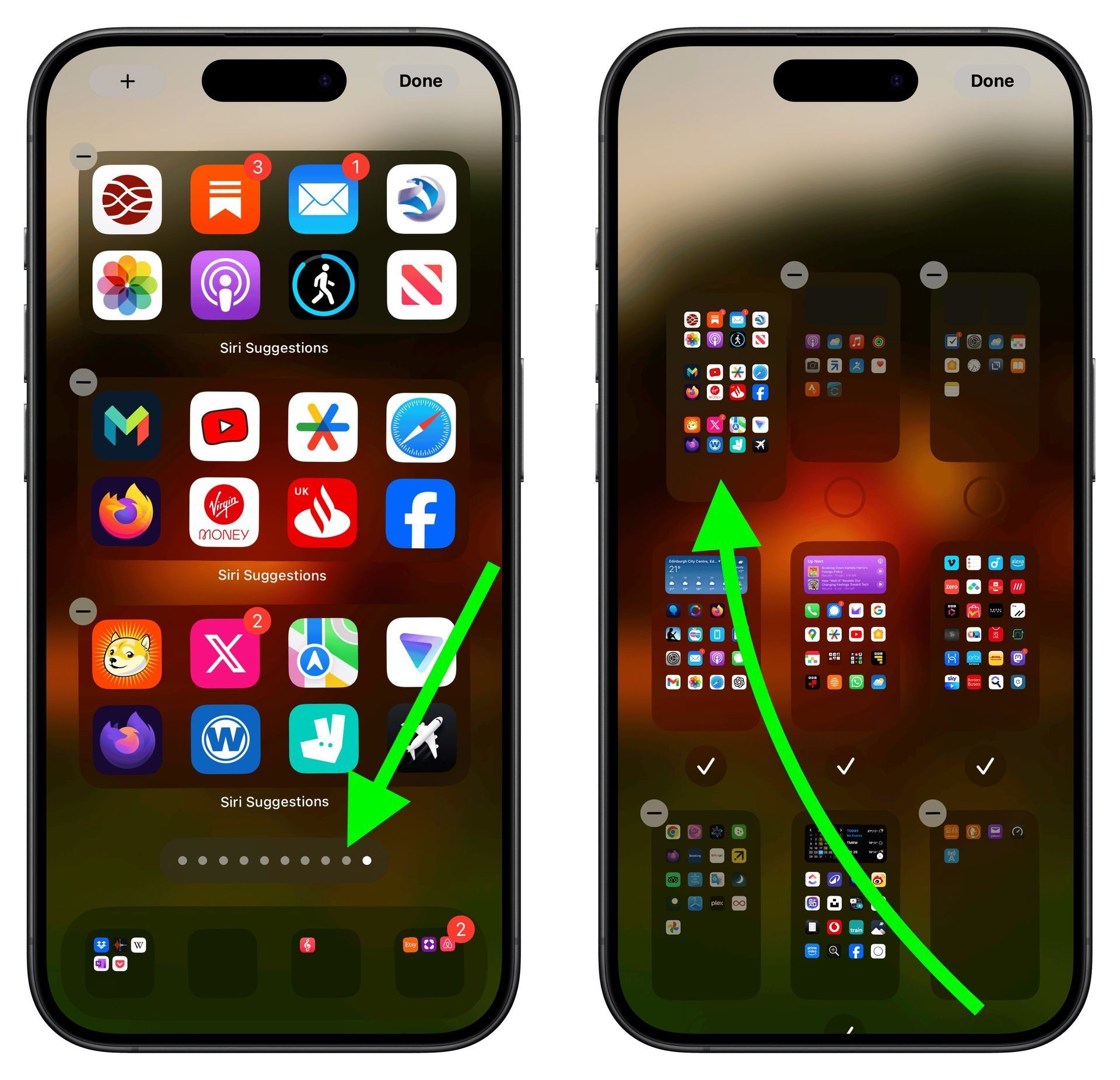

Best Apple Deals of the Week: Low Prices Arrive for M3 iMacs, Plus Big Discounts on Samsung Monitors
$200 OFF 32-inch Smart Monitor M80D for $499.99
The MacRumors Show